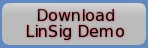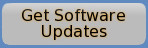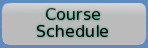Network Licence Validator installation guide (for Unlimited Network PCs Site Licences only)
In order to verify that LinSig is being used at the licensed site only, a small piece of additional software (the Network Licence Validator) needs to be installed on a computer alongside the workstations. This does not necessarily have to be on a server computer, as long as it can be contacted by the LinSig workstations most of the time.
The Network Licence Validator must exist within the same network subnet as the workstations. If your traffic engineers are not all within the same network subnet, please contact us.
The Network Licence Validator software needs to be able to routinely communicate online over the internet with the JCT Licensing server.
Note that it is strictly prohibited to allow the Network Licence Validator to be accessed by computers outside of the licensed site.
On each workstation, when LinSig is used it will attempt to communicate with the Network Licence Validator across your local network. If this is not possible (for example if LinSig is on a laptop that is temporarily out of the office, or if the Network Licence Validator is temporarily unavailable) then LinSig can continue to be used for 7 more days without being able to communicate with the Network Licence Validator.
Installation of Network Licence Validator
Registration of Network Licence Validator
Diagnosing problems communicating with LinSig
Installation of Network Licence Validator
The Network Licence Validation setup program can be downloaded here.
Download Network Licence Validator
Once installed, the Network Licence Validator runs continuously as a standard Windows Service.
A Network Licence Validator Control Panel administrative user-interface can also be accessed via the Start Menu at "Start -> Programs -> JCT Network Licence Validator -> JCT Network Licence Validator Control Panel". This user-interface can be used for initial registration of the Network Licence Validator (see below), to stop and start the service, and also to enable diagnostic logging to the Windows Event Log.
Registration of Network Licence Validator
Start the Network Licence Validator Control Panel via the Start Menu at "Start -> Programs -> JCT Network Licence Validator -> JCT Network Licence Validator Control Panel".
The following window will be displayed. Click the "View/Enter Licence..." button to continue.
The following window will be displayed.
Click the 'Enter Registration Code...' button to start the registration process.
A test will now automatically run to check if the Network Licence Validator can communicate online with JCT.
If successful, it will advise you to continue with the online registration as described in the next steps.
If unsuccessful, it will advise you to continue with the offline email registration process. To avoid having to repeat the email registration at a future date, we strongly recommend that the Network Licence Validator is able to communicate online with JCT and that you use online registration.
Enter your Office Location, and optionally enter a contact email address, then enter the Network Licence Validator Registration Code that has been provided to you with your licence and click the 'Register online Now' button. LinSig will now automatically contact JCT to ensure that the Registration Code is valid. This may take a few seconds.
Once your Registration Code has been validated a dialog will be presented indicating that the registration has been successful.
If the registration process was unsuccessful (for example if JCT could not be automatically contacted) you will be presented with a dialog box providing additional information advising how best to resolve the problem.
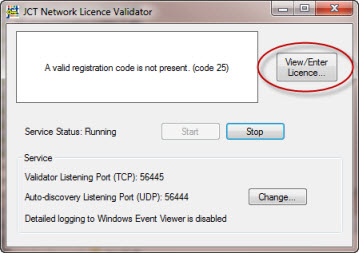
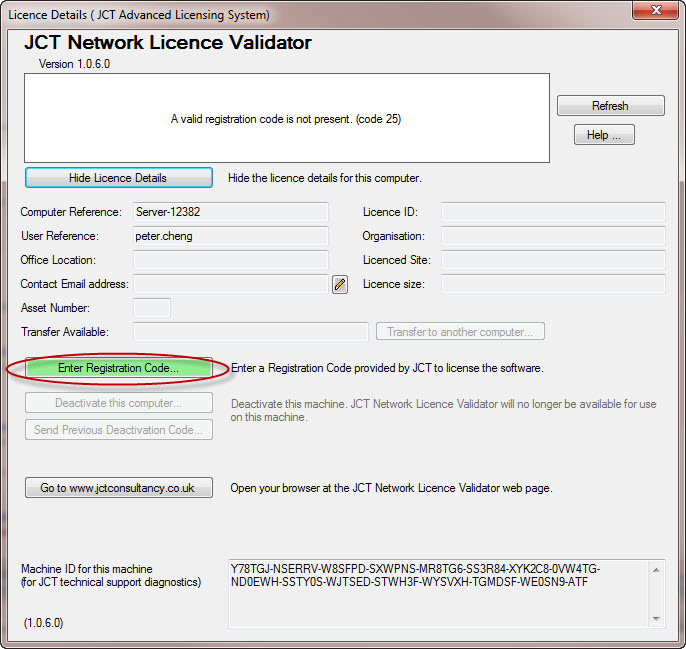
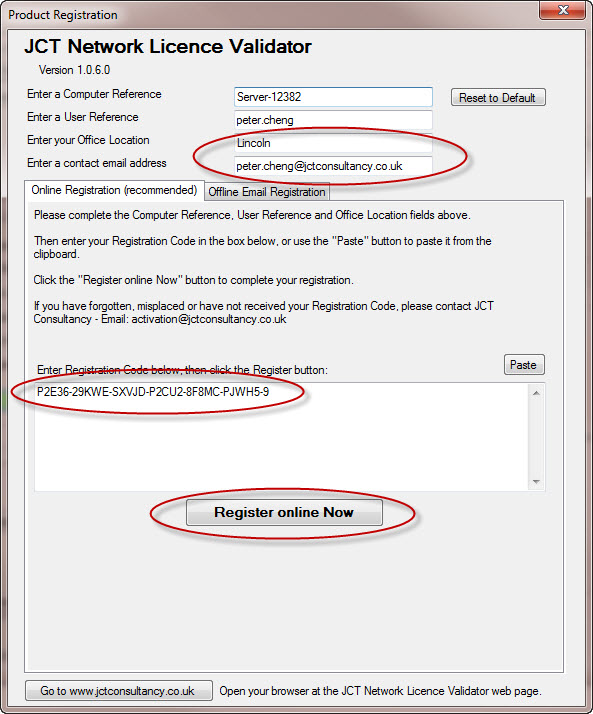
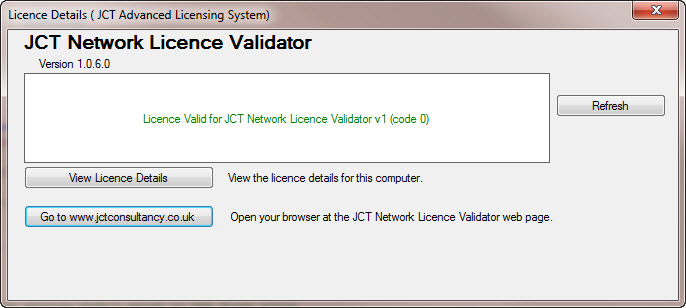
Diagnosing problems communicating with LinSig
When LinSig is installed and registered on a separate workstation, it will attempt to communicate over the local network with the Network Licence Validator. If it is not able to successfully communicate with the Network Licence Validator it will not be possible to register LinSig on that workstation.
Below are a list of possible causes of failure to communicate with the Network Licence Validator along with steps to take to correct them.
The Network Licence Validator service is not running
The service can be started by starting the Network Licence Validator Control Panel and then clicking the "Start" button as shown below. It may take several seconds to start the service. If the service still fails to start, retry clicking the "Start" button a second time.
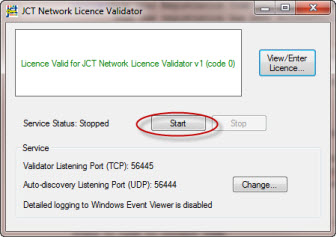
The Network Licence Validator is not registered
If the Network Licence Validator is not registered this will be indicated in the Network Licence Validator Control Panel.
Perform the registration process described above, but if you are still experiencing registration problems please contact JCT Consultancy via email (activation@jctconsultancy.co.uk) or via telephone (01522 751010).
A firewall is blocking the communication
The Network Licence Validator listens for incoming communication from LinSig on TCP Port 56445. You must ensure that inbound traffic is permitted to the Network Licence Validator on this port, and that outbound traffic is permitted from LinSig to your local network.
During the installation of the Network Licence Validator and LinSig, the setup program will have attempted to configure Windows Firewall automatically. However, depending on your network configuration and whether other firewalls are in use, you may need to check your firewall settings further.
The Network Licence Validator and LinSig exist on different network subnets
Unless advised otherwise by JCT, the computer running the Network Licence Validator and the workstation running LinSig must exist on the same network subnet. If this is the not the case, the Network Licence Validator will refuse to reply to any communication from LinSig.
Make sure your Network Licence Validator is installed on a computer that is on the same subnet as the workstations that need to communicate with it.
The cause of failure to communicate is unknown
If the Network Licence Validator is still unable to communicate with LinSig, you may find it useful to enable the detailed logging to Windows Event Viewer. You can do this by clicking the "Change..." button and then ticking the "Output detailed logs to Windows Event Viewer" tickbox as shown below. After you make this change there will be a short pause while the service restarts.
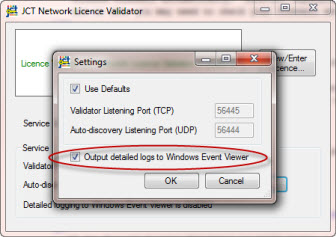
The Network Licence Validator records any significant events such as contact from a LinSig workstation, subnet validation, success or failure to respond to LinSig, etc. in the Application Log within Windows Event Viewer.
You can find these events within Windows Event Viewer by filtering on the Event Source "JCT Network Licence Service".
Upcoming courses
20 Jan 2026: Online Introduction To Traffic Signals ...more
03 Feb 2026: LinSig3 : Online Junction Modelling Computer Workshop ...more
02 Jun 2026: Introduction to Traffic Signals ...more
02 Jun 2026: Practical Application of MOVA Computer Workshop including the use of MOVA Tools and MOVA Simulation ...more
04 Jun 2026: LinSig3 : Junction Modelling Computer Workshop ...more
Subscribe to email updates
To subscribe to Course, Software or Symposium update emails, please click here