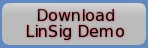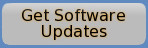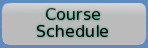TranEd 2 Update Installation
Obtaining TranEd Updates
If you have not already done so download the latest update of TranEd from the Software Updates page. This download can be used both to install a completely new copy of TranEd or to update an existing copy of TranEd to the latest version.
Installing a New TranEd Installation
The downloaded update package can be used to install a new copy of TranEd. After TranEd has been installed it will function as a limited demonstration copy until activated as described below.To install a new installation of TranEd:
- Ensure you are logged in with sufficient administrative privileges.
- Extract the update file TranEdV2xxxx.exe from the downloaded ZIP file and save it anywhere on your hard disk.
- Double Click on the TranEdV2xxxx.exe file in the location you saved it to above.
- Follow the on screen prompts to install TranEd.
TranEd should now have been installed but will only operate as a demonstration copy until activated as follows:
- Start TranEd2 from the Windows Start menu. TranEd will display the Activation dialog box.
- Enter your Licence ID (for example TJCT1A) and other information and click 'Continue'.
- TranEd will provide you with an Installation ID custom to your PC. This Installation ID should be sent to JCT who will provide a matching Activation code by return which will unlock TranEd on your PC only. To send the Installion ID to JCT either click on the email link in the activation dialog box or if this does not work with your email client click on the 'Copy details to clipboard' button and paste the installation ID into an email.
- Enter the returned Activation Code into the 'Activate' dialog box and click continue.
- TranEd is now activated for full functionality.
- If you ever need to change or update your Activation the 'Activate TranEd' dialog box is available from the TranEd 'Help' menu.
More detailed information on installation and activation, including more complex situations such as Network Licences, is provided in the TranEd User Guide included in PDF format in the TranEd installation package, and is also available from the TranEd 'Help' menu by choosing 'About TranEd'.
Updating an Existing Copy of TranEd V2
An existing version of TranEd V2 can be updated as follows:
- Ensure you are logged in with sufficient administrative privileges.
- Extract the update file TranEdV2xxxx.exe from the downloaded ZIP file and save it anywhere on your hard disk.
- Double Click on the TranEdV2xxxx.exe file in the location you saved it to above.
- Follow the on screen prompts to update TranEd.
- After installation is complete open TranEd and check the version number using 'About TranEd...' from the TranEd Help menu, to ensure that the new version has installed correctly.
Please note that:
- Each update includes all previous updates and only the latest update needs to be installed.
- After installing the update existing activated copies of TranEd do not normally require reactivating.
Upcoming courses
03 Feb 2026: LinSig3 : Online Junction Modelling Computer Workshop ...more
14 Apr 2026: Interpretation and writing of TOPAS 2500 Controller Specification forms for Transport Modellers and Design Engineers ...more
02 Jun 2026: Introduction to Traffic Signals ...more
02 Jun 2026: Practical Application of MOVA Computer Workshop including the use of MOVA Tools and MOVA Simulation ...more
04 Jun 2026: LinSig3 : Junction Modelling Computer Workshop ...more
Subscribe to email updates
To subscribe to Course, Software or Symposium update emails, please click here