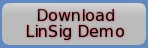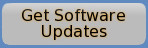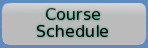Online Registration using the JCT Advanced Licensing System
In order to allow quick and simple registration of your LinSig licence it is recommended to ensure your computer is online so that it can be automatically validated with JCT.
With each LinSig licence, JCT provide a single Registration Code that can be used to register an installation of LinSig on a workstation. The same Registration Code can be used on as many workstations as permitted by the licence.
Start LinSig and select the "Help -> About LinSig and Activations" menu option.
The following window will be displayed. Click the "Activate" button to continue.
The following window will be displayed.
Ensure the "Advanced Licensing System" option is selected.
Then click the "Continue..." button to proceed.
The following window will be displayed.
Click the 'Enter Registration Code...' button to start the registration process.
A test will now automatically run to check if LinSig can communicate online with JCT.
If successful, it will advise you to continue with the online registration as described in the next steps.
If unsuccessful, it will advise you to continue with the offline email registration process.
Enter your Office Location, and optionally enter a contact email address. Then enter the Registration Code that has been provided to you with your licence and click the 'Register online Now' button. LinSig will now automatically contact JCT to ensure that the Registration Code is valid. This may take a few seconds.
-
For Unlimited Networked PCs Site licence holders only, you may now be presented with the dialog below. If this dialog is not displayed, or if you are a 1PC, 4PC or 10PC Site licence holder, you can skip this step.
LinSig needs to know which computer on your local network is running the Network Licence Validator service. Enter either the IP Address or the Hostname of that computer and then click OK to continue.
LinSig will now attempt to communicate with the Network Licence Validator. If it is unsuccessful you may need to liase with your IT department to determine which computer is running the Network Licence Validator and whether any firewall settings need adjusting. Some typical causes of problems can be found here.
Once your Registration Code has been validated a dialog will be presented indicating that the registration has been successful.
If the registration process was unsuccessful (for example if JCT could not be automatically contacted) you will be presented with a dialog box providing additional information advising how best to resolve the problem.
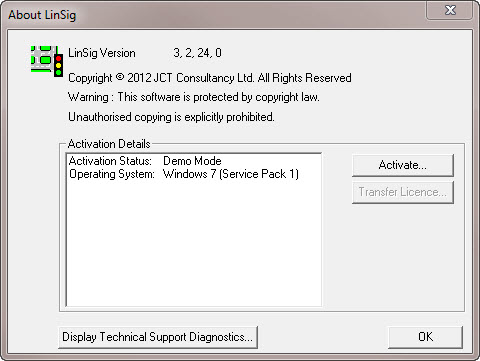

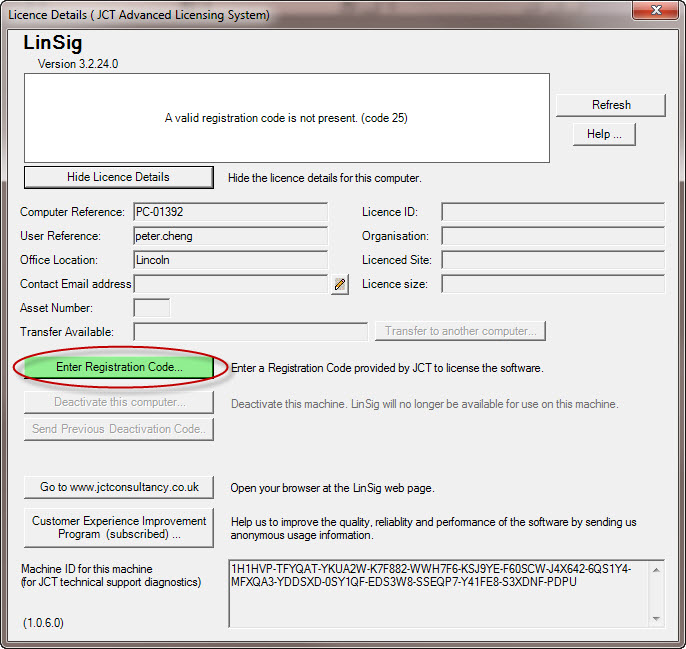
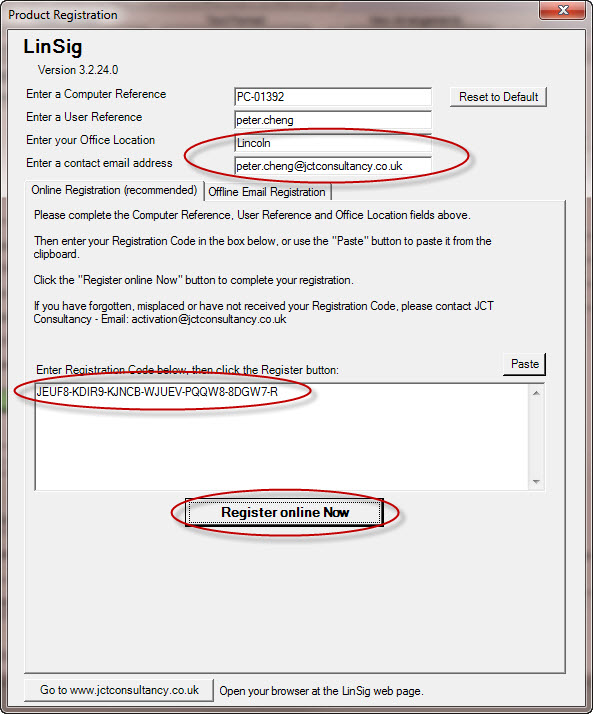
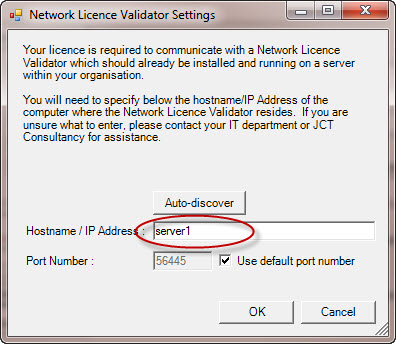

Upcoming courses
20 Jan 2026: Online Introduction To Traffic Signals ...more
03 Feb 2026: LinSig3 : Online Junction Modelling Computer Workshop ...more
02 Jun 2026: Introduction to Traffic Signals ...more
02 Jun 2026: Practical Application of MOVA Computer Workshop including the use of MOVA Tools and MOVA Simulation ...more
04 Jun 2026: LinSig3 : Junction Modelling Computer Workshop ...more
Subscribe to email updates
To subscribe to Course, Software or Symposium update emails, please click here