How to book training courses
Training courses can be booked as follows. Either:
- book online by adding courses to your training basket and then visiting the Training Checkout, or
- download our pdf booking form, print it out, fill it in and fax it back to us. (pdf booking forms for Australia and New Zealand are also available.)
Payment will normally be by invoice around the time of the course but we reserve the right to request payment in full prior to the course for customers without an existing credit account.
Please note that booking a training course online or completing a booking form constitutes a firm booking however some changes can be made subject to our terms and conditions.
If your organisation requires you to provide a purchase order please ensure this is sent to us prior to the course.
What to expect from our online booking system
We tried to make our booking system as straight-forward as possible but it does need to be flexible too so if it seems non-intuitive thats because it needs to allow people to book in different ways, for example you can:
- Book places for yourself
- Book places for yourself and on behalf of others (with you as the main point of contact)
- Book places on behalf of others (with you as the main point of contact)
Whether you are booking online or filling in our pdf booking form, there are several things you will need to complete a booking including:
- your own name
- job title
- contact details
- a reference for a valid/purchase order
- if you are booking on behalf of others you will need their names and contact details
All things considered, when you use our booking system you should end up following these steps:
- First identify all courses that need to be booked and put them all in your training basket - even if different people are going on different courses - all courses in one basket please. If you need to view or change your basket, use the link in the navigation panel on the left hand side of the screen for View/modify basket
- When everything is in your basket use the Training checkout link in the navigation panel on the left side of the screen to start the booking process. If you are logged in with a valid account then the website will pull out your contact details automatically otherwise you will be asked to either create a new account or log in if you already have an account. Whatever happens - the website will remember what is in your basket so you don't have to start again from scratch.
- Once the account details have been sorted out its time start adding delegates. By default, the system will assume there is only one delegate and that you are that delegate so it will automatically fill in your details for the first delegate - if this is not the case, simply delete each entry and fill in the information for the person who is your first delegate.
- Under the first delegate you should see a list of the courses that you placed in your training basket with a tickbox on the left hand side of each course. All you have to do is make sure that there is a tick in the box next to each of the courses that will be attended by this delegate.
- If there are any additional delegates to include in the booking, click on the add delegate button and repeat the process of entering delegate information and specify which courses they will attend.
- When all the delegates have been included in the booking form and all their courses are ticked, complete the confirmation details and invoicing information including a valid email address that we can use to send a summary of your booking by email - if you do not receive an email confirming that we have received your booking please contact us directly as something may have gone awry at some point in the process
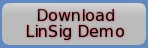 |
|
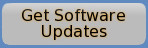 |
|
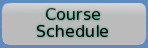 |
|

Your basket:
is empty.
Upcoming courses
20 Jan 2026: Online Introduction To Traffic Signals ...more
03 Feb 2026: LinSig3 : Online Junction Modelling Computer Workshop ...more
02 Jun 2026: Introduction to Traffic Signals ...more
02 Jun 2026: Practical Application of MOVA Computer Workshop including the use of MOVA Tools and MOVA Simulation ...more
04 Jun 2026: LinSig3 : Junction Modelling Computer Workshop ...more
Subscribe to email updates
To subscribe to Course, Software or Symposium update emails, please click here