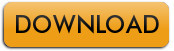LinSig 3 Demonstration Version
You can download a demonstration version of LinSig 3 from here by clicking on the button opposite. This software is unlimited apart from the following restrictions:
- Only the supplied Example Files can be opened.
- New models cannot be created.
- Models cannot be saved.
- The Report Builder is disabled.
- Printing is disabled.
- DXF Export is disabled.
- Copying the network diagram to the clipboard is disabled.
Don't forget that in a corporate environment you may need to obtain permission or assistance from your IT department before installing the LinSig Demo. The Demo installation is actually the same as a fully licensed copy of LinSig but operates in Demo Mode unless it is activated using an Activation Code supplied when a licence is purchased. This means that should you decide to purchase LinSig after evaluating it, the Demo version can be quickly unlocked by phone or email.
Installing the Demonstration Version
The Demo can be installed by following these steps:
- Download the LinSig Demo by clicking on the 'Download' button above. Save the downloaded ZIP file anywhere on your PC.
- Open the downloaded ZIP file using Windows. Extract the LinSig Demo Setup files and save them anywhere on your PC. The ZIP file also includes a copy of the LinSig User Guide in PDF format which includes detailed installation instructions.
- Run the Setup File and follow the step by step instructions to install LinSig.
Evaluating LinSig with the free Demo
When you have installed the Demo we suggest you evaluate LinSig by looking at some of the following:
- LinSig can be started from the Windows Start Menu by choosing 'Programs>LinSig 3>LinSig 3'.
- LinSig comes with a comprehensive User Guide in PDF format. This is also available from 'Programs>LinSig3>User Guide' on the Windows Start Menu. Although you don't need to read the full User Guide to evaluate LinSig its worth having a look at Section one which provides some background on the new features in LinSig 3, and Section Two which provides a little more depth in how to use LinSig.
- Open the 'Example Files' folder again located on the Start Menu. This folder contains example files which you can use in evaluating LinSig. Double clicking on one of the examples opens it in LinSig.
- Obviously the amount of time you spend evaluating LinSig is up to you but we suggest a good starting point is to have a look at the list of LinSig Views in the User Guide and try opening each View in LinSig.
- Don't hesitate to ring us if you have any questions or comments either good or bad. In fact were especially keen to hear if you encounter any problems or don't understand something as we can usually point you in the right direction quickly or failing that feed your comments into our development process to improve LinSig.
Further information on LinSig
- Get more information on Software Support →
- Get more Information on Training →
- Get more information on prices and how to order →
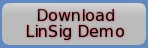 |
|
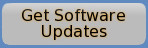 |
|
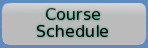 |
|